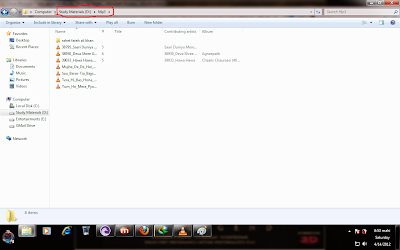Hi Friends
how are you?
i am again with a nice tutorial to add any folder in send to option which you use always to copy and paste data in it
as an example we can say that we will add a folder which i always need to paste data in it
after adding that folder in send to option you will easily send any data in that folder
so doing for it
select a folder first which you want to add in your send to option
(you can choose a drive also to add in your send to option)
and copy the path of that folder like this image-
now just open your my computer and paste this code
shell:sendto
like below image-
now just right click on any space and than new than shortcut
now shortcut window will open than paste the path of that folder which you want to add
than click next and put any name of that shortcut and than finish
now you will see a shortcut with name mp3 which i made in send to folder like this image-
now when you want to send any file in to that folder than just right click on it than send to and than the folder name which you added before in send to
like this below image-
you have done...
Cheers!!!!
how are you?
i am again with a nice tutorial to add any folder in send to option which you use always to copy and paste data in it
as an example we can say that we will add a folder which i always need to paste data in it
after adding that folder in send to option you will easily send any data in that folder
so doing for it
select a folder first which you want to add in your send to option
(you can choose a drive also to add in your send to option)
and copy the path of that folder like this image-
now just open your my computer and paste this code
shell:sendto
like below image-
now you will see send to folder like this image-
now shortcut window will open than paste the path of that folder which you want to add
than click next and put any name of that shortcut and than finish
now you will see a shortcut with name mp3 which i made in send to folder like this image-
now when you want to send any file in to that folder than just right click on it than send to and than the folder name which you added before in send to
like this below image-
you have done...
Cheers!!!!